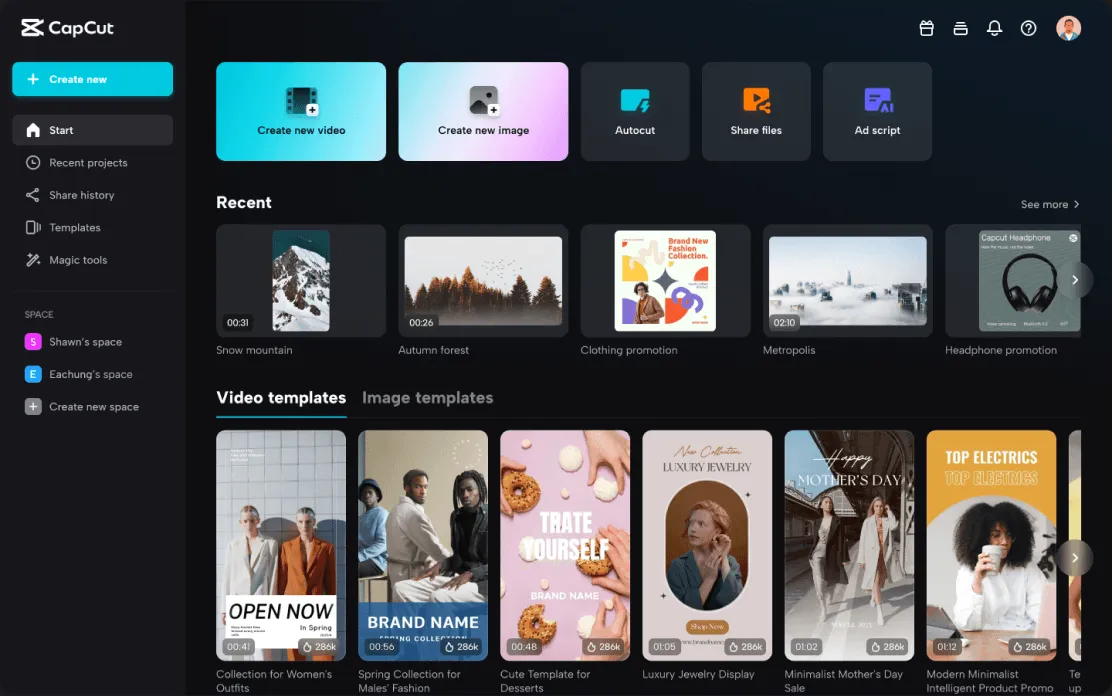Color grading is an essential element in the video editing process, often regarded as the secret sauce that can transform an ordinary video into a visually captivating masterpiece. At its core, color grading involves adjusting the colors and tones of a video to achieve a specific look or mood. This can range from subtle corrections to dramatic changes that evoke particular emotions or themes. By manipulating color balance, contrast, saturation, and other parameters, editors can guide the viewer’s perception and enhance the storytelling aspect of the video.
The significance of color grading extends beyond mere aesthetics. It plays a critical role in establishing the visual consistency and coherence of a project. For instance, in a narrative film, different scenes might be shot under varying lighting conditions, resulting in inconsistencies in color and tone. Through color grading, editors can harmonize these disparities, ensuring a seamless visual experience. In addition, color grading can be used creatively to highlight specific elements, guide the audience’s focus, and convey the intended atmosphere of a scene.
CapCut, a versatile and accessible video editing software, offers robust tools for color grading that cater to both beginners and experienced editors. Its user-friendly interface simplifies the process, making advanced color grading techniques approachable for those new to video editing. CapCut provides a range of features including preset filters, manual adjustments for brightness, contrast, and saturation, and advanced options like color curves and wheels. These tools empower users to experiment with different looks and styles, enabling them to achieve professional-grade results without the steep learning curve associated with more complex software.
In summary, understanding and mastering color grading is indispensable for anyone looking to elevate their video content. With CapCut, beginners have access to powerful yet intuitive color grading tools, allowing them to enhance the visual appeal and emotional impact of their videos effectively.
Getting Started with CapCut
For beginners, embarking on the journey of mastering color grading in CapCut begins with understanding the initial setup and navigation of this versatile video editing tool. To get started, launch the CapCut application on your device. Once it’s open, you will be greeted by the main interface, which is designed to be user-friendly and intuitive, ideal for novice editors.
The first step is importing your video files. On the main screen, tap the “New Project” button to open the media library. Here, you can select video clips from your device’s storage. After selecting the desired files, click the “Add” button to import them into your project timeline. The timeline is where you will perform most of your edits, including color grading.
Next, familiarize yourself with the interface. The timeline is located at the bottom of the screen, with your imported clips displayed sequentially. Above the timeline, you will find various editing tools, including options for trimming, splitting, and adjusting your video. To the right, the preview window allows you to see your changes in real time. This is crucial for color grading as it helps you visualize the impact of your adjustments immediately.
To access the color grading tools in CapCut, select the video clip you wish to edit in the timeline. Then, navigate to the “Adjust” option from the toolbar. This will open a panel with various color grading tools such as brightness, contrast, saturation, and temperature controls. These tools are essential for enhancing the visual appeal of your video, allowing you to create a specific mood or aesthetic.
Before diving into the color grading process, it’s important to prepare your video. Ensure that it is properly trimmed and any major editing tasks are completed. This will allow you to focus solely on refining the color aspects without distractions. By following these initial steps, you will be well-prepared to start mastering color grading in CapCut, setting a solid foundation for more complex edits in the future.
Understanding the Color Grading Tools in CapCut
Color grading is an essential aspect of video editing, and CapCut provides a comprehensive suite of tools to help you achieve professional-quality results. These tools range from basic adjustments like brightness, contrast, and saturation to more advanced features such as color curves, filters, and LUTs (Look-Up Tables). Understanding how to use these tools effectively can enhance the visual appeal of your videos significantly.
Brightness, contrast, and saturation are the foundational elements of color grading. Brightness adjusts the overall lightness or darkness of your video. Increasing brightness can make dark scenes more visible, while decreasing it can add a moody atmosphere. Contrast, on the other hand, alters the difference between the darkest and lightest parts of your video, helping to add depth and definition. Lastly, saturation controls the intensity of the colors, allowing you to make them more vibrant or more muted, depending on the desired effect.
For those looking to delve deeper into color grading, CapCut offers advanced tools like color curves. Color curves allow for precise control over the tonal range of your video. By adjusting the curve, you can manipulate the highlights, midtones, and shadows independently, offering a higher degree of customization. This tool is particularly useful for correcting color imbalances and achieving a specific aesthetic look.
Filters are another powerful feature in CapCut. They provide a quick and easy way to apply a predefined color effect to your video. Filters can be used to create a consistent look across multiple clips or to evoke a particular mood or style. CapCut offers a wide range of filters, from subtle enhancements to dramatic transformations.
Lastly, LUTs (Look-Up Tables) are an advanced feature that can transform the color profile of your video. LUTs are essentially preset color grading settings that can be applied to your footage to achieve a cinematic look or to match the color grading of different clips. CapCut supports the import of custom LUTs, allowing for endless creative possibilities.
By mastering these color grading tools in CapCut, you can elevate the quality of your videos, making them more engaging and visually appealing.
Basic Color Grading Techniques
Color grading is a crucial aspect of video editing that can dramatically enhance the visual appeal of your content. CapCut, a user-friendly video editing app, offers several tools that allow beginners to experiment with and master basic color grading techniques. This section will guide you through the process of adjusting brightness and contrast, tweaking saturation and hue, and applying preset filters to achieve a balanced and visually appealing look.
The first step in color grading is adjusting the brightness and contrast of your video. In CapCut, start by selecting the clip you want to edit. Navigate to the “Adjust” menu, where you’ll find sliders for brightness and contrast. Increasing the brightness can make your video appear lighter and more vibrant, while adjusting the contrast helps to define the differences between the light and dark areas. A balanced approach is key; overdoing either can result in a washed-out or overly harsh look.
Next, focus on tweaking the saturation and hue of your video. Saturation controls the intensity of the colors, making them more vivid or muted. In the “Adjust” menu, use the saturation slider to find the right level that complements your video’s mood. Similarly, the hue slider allows you to shift the overall color tone, which can be particularly useful for correcting color imbalances or creating a specific atmosphere. For instance, a warmer hue can evoke a cozy, inviting feel, while a cooler hue can suggest a more serene, calm environment.
CapCut also offers a variety of preset filters that can quickly transform the look of your video. These filters are designed to apply a cohesive color scheme, saving you time and effort. To apply a filter, simply select your clip, go to the “Filter” menu, and browse through the available options. Each filter comes with an intensity slider, enabling you to fine-tune the effect to your liking. Experimenting with different filters can help you discover the aesthetic that best suits your video.
By mastering these basic color grading techniques in CapCut, you can significantly enhance the visual quality of your videos, making them more engaging and professional. Practice and experimentation are key to finding the right balance and achieving the desired look for your content.
Advanced Color Grading Techniques
Once you have a firm grasp on the basics of color grading in CapCut, it’s time to explore more advanced techniques that can elevate your videos to a professional level. One powerful tool at your disposal is the color curves adjustment. This feature allows for precise control over the tonal range of your video. By manipulating the curves, you can fine-tune shadows, midtones, and highlights individually, giving you a greater degree of control over the overall look of your footage.
Another essential technique involves using keyframes for dynamic color changes. Keyframes enable you to create gradual transitions in color over time, rather than just applying a static grade. For example, you can start a scene with a cooler tone and gradually shift to a warmer hue as the scene progresses. This method is particularly effective in storytelling, where color shifts can mirror changes in mood or atmosphere, enhancing the emotional impact on the viewer.
Applying custom LUTs (Look-Up Tables) is another advanced method to consider. LUTs are predefined color grading presets that can dramatically alter the appearance of your video with a single click. CapCut allows you to import custom LUTs, giving you access to a wide variety of professional-grade color schemes. This can save time and ensure consistency across different scenes. For instance, you might use a specific LUT to achieve a vintage look or to match the color palette of a particular film style.
To illustrate these techniques, let’s consider a practical example: Imagine you are editing a travel vlog. By using color curves, you can enhance the blue tones in the sky and water, making them more vibrant. Then, by setting keyframes, you can gradually shift the color grading to warmer tones as the day transitions to evening, capturing the golden hour glow. Finally, applying a custom LUT can give your entire video a cohesive, cinematic feel.
These advanced color grading techniques in CapCut allow for greater creativity and precision, enabling you to produce visually stunning videos that captivate your audience. By mastering color curves, keyframes, and custom LUTs, you can significantly enhance the quality and impact of your content.
Common Color Grading Mistakes to Avoid
Embarking on the journey of color grading in CapCut can be both exciting and challenging for beginners. However, there are several common pitfalls that users frequently encounter. By being aware of these mistakes and understanding how to avoid them, you can ensure your video projects maintain a professional and polished look.
One of the most prevalent mistakes is over-saturation. While it might be tempting to amplify colors to make your video stand out, excessive saturation can result in unrealistic and visually jarring footage. To avoid this, strive for a balanced approach by adjusting the saturation settings gradually. Utilize CapCut’s advanced controls to fine-tune the vibrancy without overpowering the natural tones of your footage.
Incorrect white balance is another common issue. White balance ensures that the colors in your video appear natural under different lighting conditions. Misjudging this can lead to unnatural hues, making your clips appear either too warm or too cool. CapCut offers intuitive tools to correct white balance; make use of these by setting the appropriate temperature and tint for each scene, ensuring a consistent and realistic color representation.
Inconsistent color schemes across different clips can disrupt the visual flow of your video. It is crucial to maintain color continuity to create a cohesive viewing experience. When working with multiple clips, use color grading presets in CapCut to apply uniform adjustments. This helps in maintaining a consistent look and feel throughout your project. Additionally, compare the clips side by side to ensure seamless transitions and color harmony.
Lastly, it’s essential to maintain a natural look in your color grading efforts. Overly dramatic color adjustments can detract from the authenticity of your video. Aim to enhance the visual appeal without deviating too far from the original scene. Leveraging CapCut’s subtle adjustments can help in achieving a polished yet natural outcome.
By avoiding these common color grading mistakes, you can significantly enhance the quality of your video projects in CapCut. Focus on balanced saturation, correct white balance, consistent color schemes, and a natural look to create visually appealing content that resonates with your audience.
Practical Tips and Tricks
For beginners delving into the realm of color grading in CapCut, understanding a few foundational tips and tricks can significantly enhance your editing prowess. One of the most effective methods to improve your color grading skills is by using reference images. Reference images serve as a benchmark, providing a visual guide to emulate the desired color aesthetics. When selecting a reference, choose images that closely align with the mood and tone you aim to achieve in your video. This method ensures consistency and helps in maintaining a cohesive visual narrative.
Another critical aspect of color grading is a fundamental understanding of color theory. Color theory involves the study of colors and their relationships, which can dramatically influence the emotional impact of your video. Familiarize yourself with concepts such as the color wheel, complementary colors, and color harmonies. By applying these principles, you can create visually compelling and emotionally resonant content. For instance, using complementary colors can make certain elements pop, while analogous colors can create a harmonious, pleasing effect.
CapCut offers a plethora of advanced features that can aid in achieving precise color adjustments. Utilize tools like the HSL (Hue, Saturation, Lightness) panel to fine-tune individual colors within your footage. This feature allows you to adjust the hue, saturation, and lightness of specific color ranges, providing greater control over the final output. Additionally, leveraging the curves tool can help in delicately manipulating the brightness and contrast across different tonal areas, ensuring that your video has a balanced and polished look.
Real-world examples can also provide valuable insights and inspiration. Analyzing professionally graded videos can help you identify techniques and styles that you can incorporate into your projects. Many expert colorists share their workflow and tips online, offering a wealth of knowledge to burgeoning editors. By absorbing this expertise, you can expand your creative repertoire and apply innovative solutions to your color grading challenges.
By integrating these practical tips and tricks, beginners can significantly enhance their color grading skills in CapCut, producing visually striking and emotionally engaging videos.
Finalizing and Exporting Your Project
As you near the end of your color grading journey in CapCut, it is essential to meticulously review your work. Begin by playing back your video in its entirety to identify any inconsistencies or areas that may require further adjustment. Pay close attention to the transitions between different scenes to ensure that the color grading is uniform and seamless. This step is crucial for maintaining the visual coherence of your project.
Once you have reviewed the entire video, make any necessary final adjustments. This could involve tweaking the exposure, contrast, or color balance to achieve the desired look. To ensure color accuracy, consider using CapCut’s built-in scopes and histograms. These tools provide a visual representation of the color information in your video, helping you make precise adjustments. Additionally, comparing your graded footage with reference images or videos can be beneficial in maintaining consistency and achieving professional-grade results.
After you are satisfied with the final look of your video, it is time to prepare it for export. CapCut offers a range of export settings tailored to different platforms and purposes. If your video is intended for social media, such as Instagram or YouTube, selecting the appropriate preset can optimize the quality and ensure compatibility. For general purposes, exporting in high resolution, such as 1080p or 4K, will preserve the details and colors you have meticulously worked on.
When selecting export settings, consider the codec and bit rate. The H.264 codec is widely accepted and offers a good balance between quality and file size. Adjusting the bit rate can also impact the final output quality; a higher bit rate generally results in better quality but larger file sizes. CapCut allows you to customize these settings based on your specific needs.
In conclusion, finalizing and exporting your project in CapCut involves thorough review, precise adjustments, and choosing the best export settings. By paying attention to these details, you can ensure that your color grading work is accurately represented in the final output, ready to impress your audience on any platform.