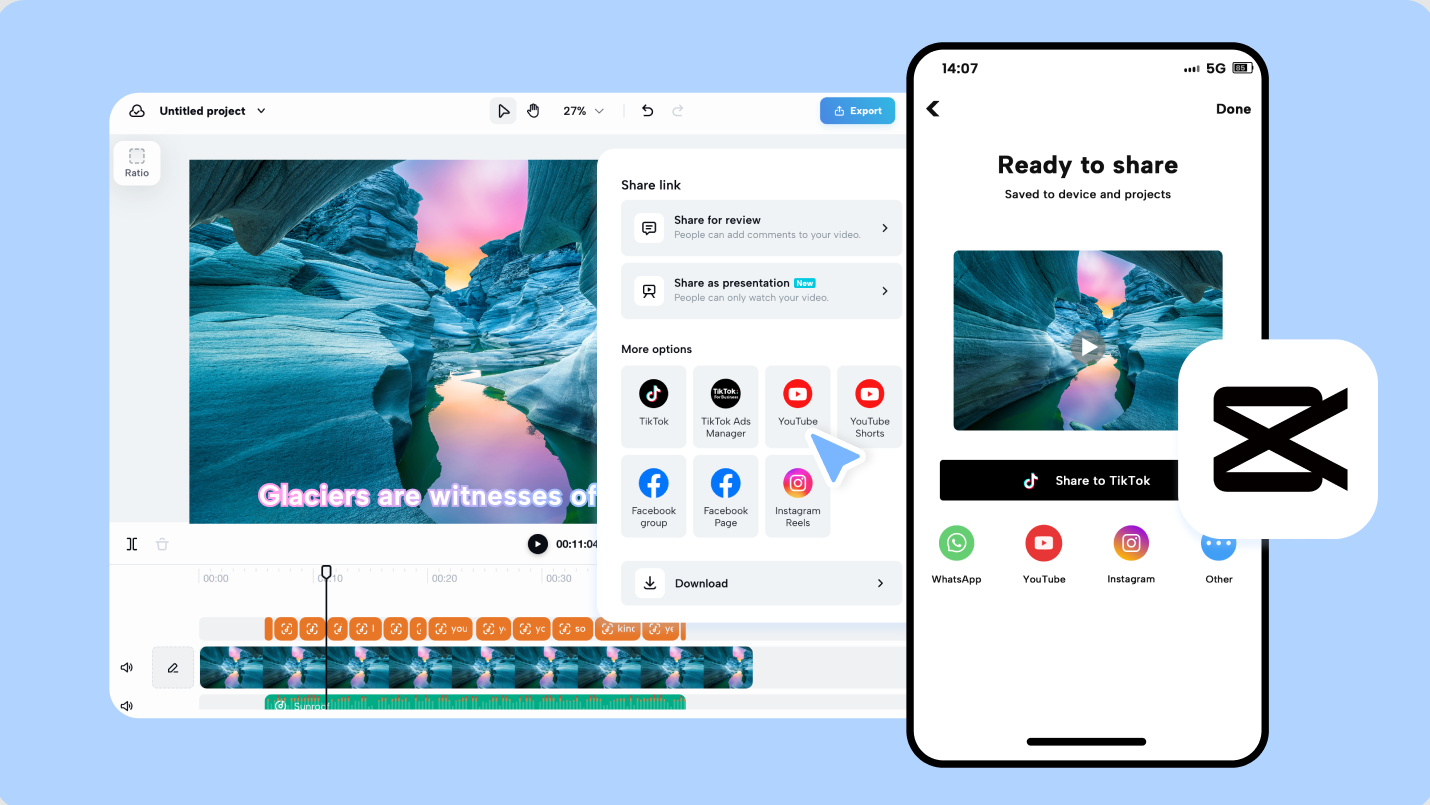Introduction to CapCut
CapCut is a widely recognized video editing application that has gained significant popularity among content creators. Available on both iOS and Android platforms, CapCut offers a robust and user-friendly interface that caters to a diverse range of editing needs. The app’s intuitive design ensures that even beginners can quickly grasp the functionalities and start creating compelling videos without a steep learning curve.
One of the key reasons behind CapCut’s growing user base is its impressive array of features. These include tools for trimming, cutting, and merging clips, as well as advanced options like multi-layer editing, keyframe animation, and chroma key (green screen) effects. Additionally, CapCut offers a rich library of filters, transitions, and music tracks, giving users the creative flexibility to enhance their videos significantly.
CapCut excels in creating short-form videos, making it an ideal choice for social media platforms like TikTok, Instagram, and YouTube. The app’s focus on short-form content allows users to produce engaging videos that capture viewers’ attention within seconds. Its built-in templates and easy-to-use effects are particularly well-suited for trends and challenges commonly found on these platforms.
Moreover, CapCut supports high-resolution exports, ensuring that the final product maintains its quality across different devices and platforms. This feature is particularly beneficial for content creators who aim to maintain a professional standard in their work.
In summary, CapCut’s availability on major mobile platforms, coupled with its comprehensive feature set and user-friendly interface, has made it a go-to tool for video editing. Whether you are a seasoned content creator or a novice looking to explore video production, CapCut offers the tools and flexibility to produce high-quality, engaging videos for various social media platforms.
Setting Up Your Project
Getting started with CapCut is a straightforward process that enables you to create compelling videos for social media efficiently. The first step is to open the app and create a new project. Upon launching CapCut, you will be greeted with an intuitive interface where you can start a new project by tapping on the “New Project” button. This action will direct you to your media library, where you can begin importing your media files.
CapCut allows you to import various media types, including videos, photos, and music. To import these files, select the desired media from your device’s gallery. You can choose multiple files simultaneously, making the process quicker and more convenient. The imported media will appear in the timeline at the bottom of the screen, where you can arrange and edit them as needed.
Organizing your media within CapCut is crucial for a streamlined workflow. Utilize the app’s folder system to categorize your files based on their type or the sequence they will appear in your video. This organization will save you time when editing and ensure you can easily locate specific files. Additionally, consider renaming your media files with descriptive titles to avoid confusion during the editing process.
Planning your video content ahead of time is another vital aspect of successful video creation. Before diving into the editing process, outline your video’s structure, including the order of scenes and the type of transitions you plan to use. CapCut offers various tools to help you organize your project, such as markers and labels, which can be used to highlight key moments or sections in your timeline.
By effectively setting up your project in CapCut, you lay a solid foundation for a smooth editing experience. The app’s user-friendly interface and robust organizational features empower you to manage your media efficiently, ensuring your final video meets your creative vision and captivates your audience on social media.
Basic Editing Techniques
CapCut offers a range of basic editing tools designed to help users create professional-quality videos with ease. Among the essential tools are trimming, splitting, and merging clips, each of which plays a crucial role in crafting a smooth and coherent video. Understanding how to utilize these features effectively will significantly enhance your video editing skills.
Trimming is one of the most fundamental editing techniques. It allows you to remove unwanted sections from the beginning or end of a clip. To trim a clip in CapCut, simply select the clip in the timeline and drag the edges inward to the desired start and end points. This helps in eliminating unnecessary footage, keeping your video concise and engaging.
Splitting, on the other hand, is useful for breaking a longer clip into smaller segments. This is particularly helpful when you want to insert a transition or add effects between specific parts of your video. To split a clip, place the playhead at the point where you want to divide the clip, then tap the ‘Split’ button. This action will create two separate clips, allowing for more precise editing control.
Merging clips is another essential technique, especially when combining multiple scenes or creating a montage. In CapCut, you can easily merge clips by dragging them adjacent to each other on the timeline. Once aligned, the clips will play seamlessly as one continuous video. This technique is ideal for maintaining a fluid narrative and ensuring a consistent pace throughout your video.
To maintain audience engagement, it’s important to keep your video well-paced. Avoid long static shots and aim for dynamic transitions that keep viewers interested. Experiment with different cuts and transitions to find a rhythm that suits your video’s theme and message. Additionally, make use of CapCut’s built-in audio features to synchronize your video with background music or sound effects, further enhancing the overall viewing experience.
By mastering these basic editing tools in CapCut, you can create videos that are not only smooth and coherent but also captivating for your audience. Practice regularly, and don’t hesitate to explore advanced features as you become more comfortable with the interface.
Advanced Editing Features
CapCut stands out as a versatile video editing tool, offering a plethora of advanced features that can significantly enhance the visual appeal of your social media videos. One of the most powerful features is the ability to add transitions. Transitions can create a seamless flow between different clips, making your video more engaging. Popular transitions like ‘Fade’ and ‘Slide’ can be easily applied by selecting the desired transition from the transition menu and dragging it between the clips. Using transitions thoughtfully can help maintain a professional look while keeping the viewer’s interest.
Another essential feature is the extensive range of filters available in CapCut. Filters can dramatically change the mood and style of your videos. For instance, a ‘Vivid’ filter can make colors pop, adding energy to your content, while a ‘Vintage’ filter can give your video a nostalgic feel. To apply a filter, simply navigate to the ‘Filters’ tab, browse through the options, and tap to apply. It’s crucial to choose a filter that complements the theme of your video, enhancing its visual storytelling without overwhelming the viewer.
CapCut also offers a variety of effects that can add a unique touch to your videos. Effects such as ‘Glitch’ or ‘VHS’ can introduce a retro or edgy vibe, while ‘Sparkle’ or ‘Blur’ effects can soften the visuals for a dreamlike quality. These effects can be accessed through the ‘Effects’ tab and applied to specific segments of your video. When using effects, moderation is key. Overusing effects can distract from the content, making the video appear cluttered rather than polished.
By combining transitions, filters, and effects, you can achieve different styles and moods that resonate with your audience. Whether you’re aiming for a high-energy montage or a serene, contemplative piece, CapCut’s advanced editing features provide the tools to bring your vision to life. Remember, the goal is to enhance the visual appeal of your videos while maintaining a professional and cohesive look.
Incorporating Text and Stickers
Adding text overlays and stickers to your videos can significantly enhance their appeal and effectiveness on social media. CapCut offers a range of features that make this process intuitive and versatile. Whether you aim to convey messages, add context, or simply make your videos more engaging, understanding how to incorporate these elements is crucial.
CapCut provides a variety of text options, including different fonts, sizes, and colors. To add text, simply select the ‘Text’ button and choose from the preset styles or customize your own. The app allows you to adjust the font size, color, and alignment, making it easy to match the text with your video’s theme and mood. For a more dynamic look, you can also animate the text, ensuring it captures the viewer’s attention.
Stickers are another fantastic way to add personality to your videos. CapCut offers an extensive library of stickers, ranging from emojis to themed graphics. To add a sticker, tap the ‘Sticker’ button and browse through the available options. Stickers can be resized and positioned anywhere on the screen, providing flexibility in how they are used. You can also adjust the duration each sticker appears, ensuring they do not clutter the video.
When using text and stickers, it’s important to follow best practices for placement and duration. Text should be placed in areas where it won’t obscure important visual elements. Centering text can often make it more readable, especially if the video has a busy background. Similarly, text duration should be long enough for viewers to read comfortably but not so long that it disrupts the video’s flow.
Incorporating text and stickers effectively can make your videos more informative and visually appealing. By leveraging CapCut’s diverse options and following these best practices, you can create engaging and professional-looking videos that stand out on social media.
Working with Audio
CapCut offers a comprehensive suite of tools to add and edit audio tracks, enabling creators to enhance their videos with background music, sound effects, and voiceovers. To add audio, simply import your desired audio files from your device or choose from CapCut’s extensive library. The platform supports various audio formats, ensuring flexibility in your choices.
Once the audio is imported, you can drag and drop it onto the timeline to begin editing. Adjusting the volume is straightforward; select the audio track and use the volume slider to increase or decrease the sound level. This feature is particularly useful for balancing the audio elements, ensuring that background music does not overpower dialogue or important sound effects.
Syncing audio with video is another critical aspect of creating engaging content. CapCut provides a waveform view that allows you to align audio cues with specific points in your video accurately. This visual representation is invaluable for tasks like ensuring that a sound effect coincides perfectly with an on-screen action or that voiceovers match the corresponding visual elements.
CapCut also includes a range of audio effects to enhance your soundtracks. These effects can be applied by selecting the desired portion of the audio track and choosing from options such as reverb, echo, and pitch adjustments. These tools can add depth and character to your audio, making your videos more dynamic and immersive.
When selecting background music, consider the tone and style of your video. Upbeat music can energize a fast-paced montage, while a more subdued track might be appropriate for a reflective or informative piece. CapCut’s library categorizes music by genre and mood, making it easier to find the perfect match.
Audio quality is paramount in creating professional-looking content. Poor audio can detract from even the most visually stunning videos. Ensure that your recordings are clear and free from background noise. Utilize CapCut’s noise reduction features if necessary to enhance clarity. By paying attention to these details, you can elevate the overall production value of your videos, ensuring they resonate well with your audience.
Exporting and Sharing Your Video
Choosing the correct export settings in CapCut is crucial for ensuring your video looks its best on different social media platforms. CapCut offers various export options, which allow you to tailor your video to the specific requirements of platforms like TikTok, Instagram, and YouTube. Understanding these settings will help you optimize your video resolution and format for the best viewing experience.
To export your video, first ensure all edits are complete and the final version is ready. Navigate to the export menu by clicking on the export icon, typically located in the top right corner of the CapCut interface. Here, you will find several options for video resolution and quality. Common resolutions include 720p, 1080p, and 4K, with higher resolutions offering better quality but larger file sizes.
For TikTok and Instagram, which are primarily viewed on mobile devices, 1080p is usually sufficient and ensures a good balance between quality and file size. When exporting for YouTube, opting for 1080p or even 4K can provide a more professional appearance, especially for viewers on larger screens like desktop monitors and smart TVs.
The frame rate is another important setting. Social media platforms typically support 30 frames per second (fps), which is standard for most online content. However, for a more cinematic feel, you might choose 24 fps. Ensure that your aspect ratio matches the platform’s requirements: 9:16 for vertical videos on TikTok and Instagram Stories, and 16:9 for YouTube and Instagram feed videos.
Once you’ve selected the appropriate settings, click the export button and wait for CapCut to process your video. After the export is complete, you can directly upload your video to your chosen platform. For TikTok and Instagram, use the in-app upload feature to ensure compatibility. For YouTube, navigate to the upload section of your YouTube Studio, where you can add titles, descriptions, and tags to optimize your video for searchability.
Optimizing your video resolution, format, and aspect ratio according to the platform’s specifications is essential for delivering the best viewing experience to your audience. By following these export and sharing guidelines in CapCut, you can ensure your video content is well-received across all social media channels.
Tips and Tricks for Maximizing CapCut’s Potential
To fully harness the capabilities of CapCut, it is essential to explore its various features and functionalities. One of the foremost tips is to familiarize yourself with the keyboard shortcuts that can significantly streamline your editing process. For instance, using shortcuts like ‘Ctrl + Z’ for undo and ‘Ctrl + C’ for copying clips can save you time and effort. Additionally, the split tool, accessible via ‘Ctrl + B,’ allows you to quickly divide clips, facilitating smoother transitions and more precise edits.
Beyond shortcuts, CapCut offers hidden features that can elevate your video content. The ‘Overlay’ function, for example, enables you to layer multiple clips or images, adding depth and complexity to your videos. This feature is particularly useful for creating picture-in-picture effects or adding attention-grabbing elements to your content. Another powerful tool is the ‘Chroma Key,’ which allows for green screen effects, giving you the ability to replace backgrounds and create visually captivating scenes.
Best practices for creating engaging videos include focusing on pacing and rhythm. Utilize CapCut’s speed adjustment tools to create slow-motion effects or speed up clips to match the energy of your content. Experimentation is key; try different transitions, filters, and text overlays to see what resonates with your audience. Don’t hesitate to use CapCut’s built-in music library to add an auditory layer to your videos, enhancing overall viewer engagement.
Continuous learning and staying updated with the latest features from CapCut can provide you with a competitive edge. CapCut frequently releases updates that include new tools and improvements. Regularly checking for updates ensures you are equipped with the most advanced features available. Engaging with the CapCut community, through forums or social media groups, can also offer insights and inspiration, helping you refine your video editing skills.
By integrating these tips and tricks, you can maximize CapCut’s potential, creating high-quality, engaging videos that stand out on social media platforms.