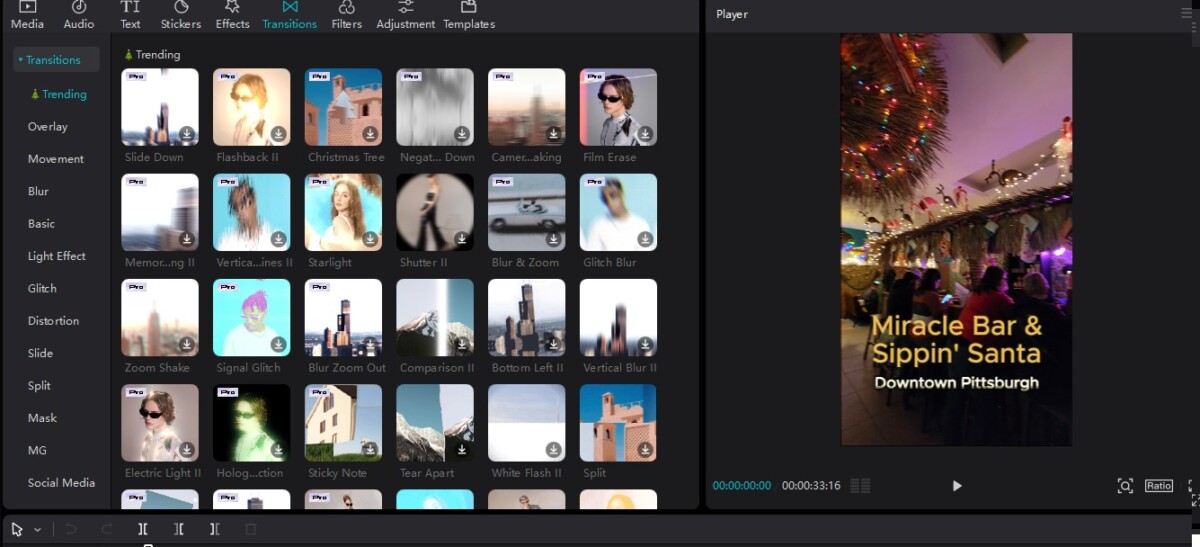CapCut, a widely-used video editing application, has become a staple among both amateur and professional editors. Developed by ByteDance, the same company behind TikTok, CapCut offers a plethora of features that cater to various levels of editing expertise. Its rise in popularity can be attributed to its user-friendly interface, comprehensive toolset, and seamless integration with social media platforms.
Key Features
CapCut stands out due to its extensive range of features designed to enhance video editing. Users can access basic editing tools such as trimming, cutting, and merging clips, alongside more advanced options like multi-layer editing, keyframe animation, and chroma keying. Additionally, CapCut includes a vast library of effects, transitions, and filters, enabling users to add a professional touch to their videos with minimal effort.
User Interface
The app’s intuitive interface is another reason for its widespread adoption. CapCut’s layout is designed to be accessible to beginners, while still offering the depth needed for more complex projects. The timeline-based editing system allows for precise control over each element of the video, making it easy to adjust timing and transitions. Furthermore, the drag-and-drop functionality simplifies the process of adding media files and effects, streamlining the overall editing workflow.
Popularity and Rise
Since its launch, CapCut has rapidly gained traction within the video editing community. Its integration with TikTok has certainly played a significant role in its popularity, as users can effortlessly edit and share their creations on the platform. The app’s availability on both iOS and Android devices has also contributed to its widespread use, making professional-grade video editing accessible to a broader audience.
In summary, CapCut’s blend of powerful features, user-friendly design, and seamless social media integration has solidified its position as a go-to tool for video editing enthusiasts. Whether you’re a novice looking to create engaging content or a seasoned editor aiming to refine your craft, CapCut offers the tools and flexibility needed to bring your vision to life.
Understanding the Basics
CapCut is a powerful video editing tool that offers a range of features designed to help users create professional-quality videos. For those new to the platform, understanding its basic functionalities is crucial. The first step in any editing process is to import your video files. This can be done by clicking on the “Import” button and selecting the videos from your device. Once the files are imported, they will appear in the media library, ready for use.
The timeline is the heart of CapCut’s editing interface. It is where you arrange and edit your clips to form a cohesive video project. Navigating the timeline is straightforward; you can zoom in and out for precision editing and easily drag and drop your clips into place. This intuitive feature allows for seamless adjustments and helps maintain the flow of your video.
Basic editing tools in CapCut include trimming, splitting, and merging clips. Trimming enables you to cut out unwanted sections at the beginning or end of a clip, ensuring that only the necessary footage is included. To trim a clip, simply select it on the timeline and drag the edges to the desired length. Splitting, on the other hand, allows you to divide a single clip into multiple segments. This is particularly useful for inserting transitions or effects between different scenes. To split a clip, position the playhead at the desired split point and click the “Split” button.
Merging clips is another fundamental feature that combines multiple clips into a single, continuous sequence. This can be done by arranging the clips in the desired order on the timeline and then using the merge function. Effective utilization of these basic tools can significantly enhance the cohesiveness of your video project. By mastering these fundamental features, you lay the groundwork for more advanced editing techniques, ensuring that your content is both compelling and polished.
Advanced Editing Techniques
As video editing continues to evolve, mastering advanced techniques becomes crucial for creating visually compelling content. CapCut, a versatile editing tool, offers a range of sophisticated features that allow editors to push the boundaries of their creativity. Among these features, multi-layer editing, keyframe animations, and custom transitions stand out as essential tools for enhancing storytelling and visual appeal.
Multi-layer editing in CapCut enables users to work with multiple video and audio tracks simultaneously. This feature is invaluable for complex projects where layering different elements—such as text, images, and effects—can significantly enrich the narrative. By organizing and manipulating these layers, editors can create a more dynamic and engaging video. For instance, one can overlay text or graphics onto a video track, synchronizing it with audio cues to emphasize specific points, thereby creating a more immersive experience for the audience.
Keyframe animations are another powerful feature in CapCut that allow for precise control over various parameters, including position, scale, rotation, and opacity. By setting keyframes at different points in the timeline, editors can animate these attributes, creating smooth transitions and movements. This technique is particularly useful for bringing static elements to life, adding a professional touch to the video. For example, animating text to move fluidly across the screen can draw viewers’ attention and convey information more effectively.
Custom transitions in CapCut enable users to create unique transitions between clips, beyond the standard options available. These custom transitions can be tailored to fit the theme and mood of the video, enhancing the overall viewing experience. Whether it’s a seamless fade, a dramatic wipe, or a creative morph, custom transitions help in maintaining visual continuity and keeping the audience engaged.
Incorporating these advanced editing techniques not only elevates the quality of the video but also allows for more expressive and impactful storytelling. By mastering multi-layer editing, keyframe animations, and custom transitions in CapCut, editors can unlock new creative possibilities and deliver content that captivates and resonates with their audience.
Mastering Effects and Filters
CapCut offers a myriad of effects and filters that can transform your videos from ordinary to extraordinary. To achieve professional-grade results, understanding how to effectively use these tools is essential. The application of filters and effects not only enhances the visual appeal but also sets the tone and mood, captivating your audience.
One of the foundational aspects of video editing is color correction. CapCut provides comprehensive color adjustment tools that allow you to tweak brightness, contrast, saturation, and hue. To begin, navigate to the ‘Adjust’ section and experiment with these settings to achieve the desired balance. For instance, enhancing the saturation can make your video more vibrant, while adjusting the contrast can add depth.
Adding visual effects is another powerful way to elevate your video. CapCut includes a wide range of effects, from subtle enhancements like blur and vignette to more dramatic options like glitch and neon. To apply these, select the ‘Effects’ tab, and browse through the available options. Use effects sparingly and purposefully to avoid overwhelming your audience. A well-placed effect can draw attention to a particular scene or create a specific atmosphere.
Filters in CapCut are designed to set the overall tone of your video. Whether you’re aiming for a vintage look, a cinematic feel, or a modern aesthetic, there is a filter to match your vision. To apply a filter, go to the ‘Filters’ section and choose one that complements the mood you want to convey. For example, a warm filter can create a cozy, nostalgic atmosphere, while a cool filter can evoke a sense of calm or detachment.
Creativity is key when using effects and filters in CapCut. Don’t be afraid to experiment and combine different elements to achieve a unique look. The goal is to enhance your narrative and engage your viewers, making them feel immersed in your content. By mastering these tools, you can produce videos that not only look professional but also leave a lasting impression on your audience.
Sound Editing and Music Integration
Sound is a critical component of video editing, significantly enhancing the viewer’s experience and engagement. CapCut offers a variety of sound editing tools that can help you effectively integrate audio elements into your videos. Understanding how to harness these tools can elevate your projects from ordinary to extraordinary.
To begin with, adding background music in CapCut is straightforward. You can import music tracks from your device or choose from CapCut’s extensive library of royalty-free music. Once you have your track selected, drag it to the timeline and align it with your video clips. This simple step can add emotional depth and set the tone for your entire video.
Sound effects can also be integrated seamlessly using CapCut. Whether you need ambient sounds, transitions, or specific effects to highlight actions, you can find an array of options within the app. Adding sound effects is as simple as dragging them to the appropriate spot on the timeline, ensuring they sync up with the visual elements.
Voiceovers are another powerful tool in your editing arsenal. CapCut allows you to record voiceovers directly within the app. Simply navigate to the voiceover feature, hit record, and start speaking. This feature is particularly useful for tutorials, narrations, or adding personal commentary to your videos. Ensure your voiceover is clear and well-paced to maintain viewer engagement.
Syncing audio with video is crucial for creating a cohesive and immersive audio-visual experience. Pay close attention to the timing of your audio elements. CapCut’s timeline functionality allows for precise adjustments, ensuring that sound effects and music align perfectly with your video clips. This can make transitions smoother and moments more impactful.
Finally, adjusting sound levels is essential for a balanced audio mix. CapCut provides tools to adjust the volume of individual audio tracks, ensuring that background music doesn’t overpower dialogue or sound effects. Use the audio mixer to fine-tune levels, creating a harmonious blend that enhances the viewer’s experience without distracting from the visual content.
Text and Titles: Adding Professional Touches
Adding text and titles to your videos using CapCut can significantly enhance their professionalism and overall visual appeal. CapCut offers a range of text options that cater to different styles and purposes. Whether you aim to create compelling intros, engaging outros, or informative subtitles, understanding the available features and how to use them effectively is crucial.
When it comes to text options, CapCut provides a variety of presets and customizable choices. You can select from an extensive collection of fonts, each bringing a unique tone to your video. Serif fonts, for instance, convey a more traditional and formal vibe, while sans-serif fonts are modern and clean. Script fonts can add a touch of elegance, ideal for special announcements or creative projects.
In addition to font choices, CapCut offers a plethora of animation effects to make your text stand out. You can animate text to slide, fade, or bounce into the frame, adding dynamic elements to your video. These animations can be applied to both individual text elements and entire titles, allowing for a cohesive and engaging presentation. It’s important to balance these effects to avoid overwhelming the viewer, ensuring that the text complements rather than distracts from your content.
Creating professional-looking intros and outros involves more than just choosing the right fonts and animations. Consistency is key; using a uniform color scheme and style throughout your video helps in establishing a strong visual identity. Additionally, intros should be concise yet captivating, setting the tone for what’s to come. Outros, on the other hand, should provide a clear conclusion, often paired with a call-to-action or credits.
Subtitles are another critical aspect of video editing, particularly for accessibility and audience retention. CapCut makes it easy to add and synchronize subtitles, ensuring that your message is understood even without sound. Proper typography in subtitles ensures readability and enhances the overall quality of your video. Opt for high-contrast colors and legible font sizes to make your subtitles stand out against varying backgrounds.
In essence, text and titles are powerful tools in video editing that, when used effectively, can elevate the quality and professionalism of your content. By leveraging CapCut’s diverse features, you can create visually appealing and informative videos that resonate with your audience.
Exporting and Sharing Your Masterpiece
Upon finalizing your video project in CapCut, the next crucial step is to export and share your masterpiece effectively. Exporting your video correctly ensures that it retains its quality and appears as intended across various platforms. CapCut offers a range of export settings and formats to cater to different needs, making it essential to understand the best options for your project.
CapCut’s export process begins by tapping the export button, typically found in the upper right corner of the interface. Here, you will encounter several settings that you can customize. The most critical parameters include resolution, frame rate, and bitrate. For most social media platforms like Instagram, Facebook, and TikTok, a resolution of 1080p at 30fps is adequate, ensuring a balance between quality and file size. However, if you are exporting for YouTube, you might want to consider 4K resolution at 60fps to provide the highest quality experience for your viewers.
Bitrate settings also play a significant role in determining your video’s quality. A higher bitrate results in better video quality but also larger file sizes. For general purposes, a bitrate of around 10-12 Mbps for 1080p videos and 35-45 Mbps for 4K videos is recommended. Adjusting these settings helps in maintaining the optimal balance between quality and file size.
After configuring the export settings, CapCut allows you to select the format for your video. MP4 is the most widely used format due to its compatibility with most platforms and devices. Once you’ve chosen the appropriate settings and format, proceed with the export. This may take some time depending on the length and complexity of your video.
Finally, sharing your video online requires some best practices to ensure it reaches your intended audience effectively. When uploading to social media, use relevant hashtags and an engaging thumbnail to attract viewers. For YouTube, optimize your video title, description, and tags to enhance discoverability. Additionally, maintaining a consistent upload schedule and engaging with your audience through comments and social media can significantly boost your video’s visibility.
Pro Tips and Common Pitfalls
Mastering CapCut, like any video editing software, requires a blend of technical knowledge and creative insight. To help you elevate your editing game, here are some expert tips and common pitfalls to avoid, based on insights from professional editors.
One crucial tip is to always start with a clear plan or storyboard. This not only saves time but also ensures a coherent narrative flow. Professionals emphasize the importance of visualizing your final product before you even begin editing. By sketching out scenes and transitions, you can streamline the editing process and minimize unnecessary revisions.
Another significant piece of advice is to make full use of CapCut’s wide array of features. The software offers advanced tools such as keyframe animation, chroma key, and multi-track editing. Familiarizing yourself with these features can dramatically enhance the quality of your videos. For instance, keyframe animation allows for more dynamic and engaging visual effects, which can set your content apart.
However, while exploring these advanced features, it’s easy to fall into the trap of over-editing. A common pitfall is cluttering your video with too many effects or transitions, which can distract from the core message. Professionals recommend using effects sparingly and purposefully. Each transition or visual effect should serve to enhance the storytelling, not overshadow it.
Consistency is another key aspect. Maintaining uniformity in color grading, audio levels, and transition styles throughout your video contributes to a more polished and professional look. Pay close attention to details such as matching the color tone of different clips and ensuring background music does not overpower dialogue.
Lastly, don’t underestimate the power of feedback. Sharing your work with peers or mentors can provide valuable insights that you might have overlooked. Constructive criticism can be a powerful tool for refining your edits and honing your skills.
By implementing these expert tips and being mindful of common pitfalls, you can significantly improve your mastery of CapCut and create standout videos that captivate your audience.